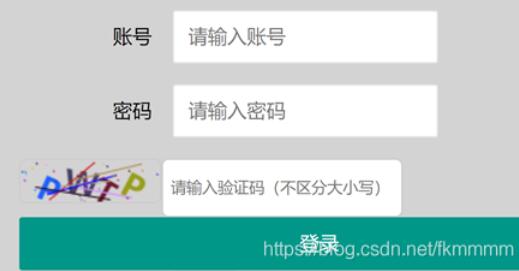How to get microphone volume using AudioWorklet(如何使用AudioWorklet获取麦克风音量)
本文介绍了如何使用AudioWorklet获取麦克风音量的处理方法,对大家解决问题具有一定的参考价值,需要的朋友们下面随着小编来一起学习吧!
问题描述
我感兴趣的是在Java脚本中连续读取麦克风音量。StackOverflow上的许多现有解决方案(请参阅here、here和here)使用自2014年起不推荐使用的BaseAudioContext.createScriptProcessor()。
我想在我的项目中使用面向未来的代码,所以有谁可以分享一个现代的最小示例,说明如何使用新的AudioWorkletNode读取麦克风音量?
推荐答案
让我们来看看需要了解的几点:
- 所有这些更改都是为了避免延迟,创建自己的线程,即在音频呈现线程(AudioWorkletGlobalScope)上运行。
- 这种新的实现方式由两部分组成:AudioWorkletProcessor和AudioWorkletNode。
- AudioWorkletNode至少需要两项内容:AudioContext对象和字符串形式的处理器名称。可以通过新Audio Worklet对象的addModule()调用加载和注册处理器定义。
- 包括AudioWorklet在内的Worklet API仅在安全上下文中可用。在本例中,我们可以使用本地主机,但有必要了解这一点。
- 我们至少需要从AudioWorkletProcessor向AudioWorkletNode传递当前值或音量,以便对其执行任何操作。
- 必须使用
navigator.getUserMedia访问您计算机的麦克风
/** Declare a context for AudioContext object */
let audioContext
// Creating a list of colors for led
const ledColor = [
"#064dac",
"#064dac",
"#064dac",
"#06ac5b",
"#15ac06",
"#4bac06",
"#80ac06",
"#acaa06",
"#ac8b06",
"#ac5506",
]
let isFirtsClick = true
let listeing = false
function onMicrophoneDenied() {
console.log('denied')
}
/**
* This method updates leds
* depending the volume detected
*
* @param {Float} vol value of volume detected from microphone
*/
function leds(vol) {
let leds = [...document.getElementsByClassName('led')]
let range = leds.slice(0, Math.round(vol))
for (var i = 0; i < leds.length; i++) {
leds[i].style.boxShadow = "-2px -2px 4px 0px #a7a7a73d, 2px 2px 4px 0px #0a0a0e5e";
leds[i].style.height = "22px"
}
for (var i = 0; i < range.length; i++) {
range[i].style.boxShadow = `5px 2px 5px 0px #0a0a0e5e inset, -2px -2px 1px 0px #a7a7a73d inset, -2px -2px 30px 0px ${ledColor[i]} inset`;
range[i].style.height = "25px"
}
}
/**
* Method used to create a comunication between
* AudioWorkletNode, Microphone and AudioWorkletProcessor
*
* @param {MediaStream} stream If user grant access to microphone, this gives you
* a MediaStream object necessary in this implementation
*/
async function onMicrophoneGranted(stream) {
// Instanciate just in the first time
// when button is pressed
if (isFirtsClick) {
// Initialize AudioContext object
audioContext = new AudioContext()
// Adding an AudioWorkletProcessor
// from another script with addModule method
await audioContext.audioWorklet.addModule('vumeter-processor.js')
// Creating a MediaStreamSource object
// and sending a MediaStream object granted by
// the user
let microphone = audioContext.createMediaStreamSource(stream)
// Creating AudioWorkletNode sending
// context and name of processor registered
// in vumeter-processor.js
const node = new AudioWorkletNode(audioContext, 'vumeter')
// Listing any message from AudioWorkletProcessor in its
// process method here where you can know
// the volume level
node.port.onmessage = event => {
let _volume = 0
let _sensibility = 5 // Just to add any sensibility to our ecuation
if (event.data.volume)
_volume = event.data.volume;
leds((_volume * 100) / _sensibility)
}
// Now this is the way to
// connect our microphone to
// the AudioWorkletNode and output from audioContext
microphone.connect(node).connect(audioContext.destination)
isFirtsClick = false
}
// Just to know if button is on or off
// and stop or resume the microphone listening
let audioButton = document.getElementsByClassName('audio-control')[0]
if (listeing) {
audioContext.suspend()
audioButton.style.boxShadow = "-2px -2px 4px 0px #a7a7a73d, 2px 2px 4px 0px #0a0a0e5e"
audioButton.style.fontSize = "25px"
} else {
audioContext.resume()
audioButton.style.boxShadow = "5px 2px 5px 0px #0a0a0e5e inset, -2px -2px 1px 0px #a7a7a73d inset"
audioButton.style.fontSize = "24px"
}
listeing = !listeing
}
function activeSound () {
// Tell user that this
// program wants to use
// the microphone
try {
navigator.getUserMedia = navigator.getUserMedia || navigator.webkitGetUserMedia || navigator.mozGetUserMedia;
navigator.getUserMedia(
{ audio: true, video: false },
onMicrophoneGranted,
onMicrophoneDenied
);
} catch(e) {
alert(e)
}
}
document.getElementById('audio').addEventListener('click', () => {
activeSound()
})
本节介绍的是您可以知道麦克风音量的实现:
const SMOOTHING_FACTOR = 0.8;
const MINIMUM_VALUE = 0.00001;
// This is the way to register an AudioWorkletProcessor
// it's necessary to declare a name, in this case
// the name is "vumeter"
registerProcessor('vumeter', class extends AudioWorkletProcessor {
_volume
_updateIntervalInMS
_nextUpdateFrame
constructor () {
super();
this._volume = 0;
this._updateIntervalInMS = 25;
this._nextUpdateFrame = this._updateIntervalInMS;
this.port.onmessage = event => {
if (event.data.updateIntervalInMS)
this._updateIntervalInMS = event.data.updateIntervalInMS;
}
}
get intervalInFrames () {
return this._updateIntervalInMS / 1000 * sampleRate;
}
process (inputs, outputs, parameters) {
const input = inputs[0];
// Note that the input will be down-mixed to mono; however, if no inputs are
// connected then zero channels will be passed in.
if (input.length > 0) {
const samples = input[0];
let sum = 0;
let rms = 0;
// Calculated the squared-sum.
for (let i = 0; i < samples.length; ++i)
sum += samples[i] * samples[i];
// Calculate the RMS level and update the volume.
rms = Math.sqrt(sum / samples.length);
this._volume = Math.max(rms, this._volume * SMOOTHING_FACTOR);
// Update and sync the volume property with the main thread.
this._nextUpdateFrame -= samples.length;
if (this._nextUpdateFrame < 0) {
this._nextUpdateFrame += this.intervalInFrames;
this.port.postMessage({volume: this._volume});
}
}
return true;
}
});
最后是html,您可以在其中显示检测到的音量:
<div class="container">
<span>Microphone</span>
<div class="volumen-wrapper">
<div class="led"></div>
<div class="led"></div>
<div class="led"></div>
<div class="led"></div>
<div class="led"></div>
<div class="led"></div>
<div class="led"></div>
<div class="led"></div>
<div class="led"></div>
<div class="led"></div>
</div>
<div class="control-audio-wrapper">
<div id="audio" class="audio-control">🎤</div>
</div>
</div>
<script type="module" src="./index.js"></script>
这是结果
以下是我在中的实现 codepen来源:
- Enter to Audio worklet
- Web audio
- w3.org/webaudio
这篇关于如何使用AudioWorklet获取麦克风音量的文章就介绍到这了,希望我们推荐的答案对大家有所帮助,也希望大家多多支持编程学习网!
沃梦达教程
本文标题为:如何使用AudioWorklet获取麦克风音量


猜你喜欢
- 使用RSelum从网站(报纸档案)中抓取多个网页 2022-09-06
- Quasar 2+Apollo:错误:找不到ID为默认的Apollo客户端。如果您在组件设置之外,请使用ProvideApolloClient() 2022-01-01
- 400或500级别的HTTP响应 2022-01-01
- Css:将嵌套元素定位在父元素边界之外一点 2022-09-07
- CSS媒体查询(最大高度)不起作用,但为什么? 2022-01-01
- Flexslider 箭头未正确显示 2022-01-01
- 如何使用 JSON 格式的 jQuery AJAX 从 .cfm 页面输出查 2022-01-01
- 失败的 Canvas 360 jquery 插件 2022-01-01
- Fetch API 如何获取响应体? 2022-01-01
- addEventListener 在 IE 11 中不起作用 2022-01-01