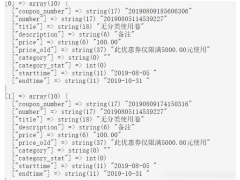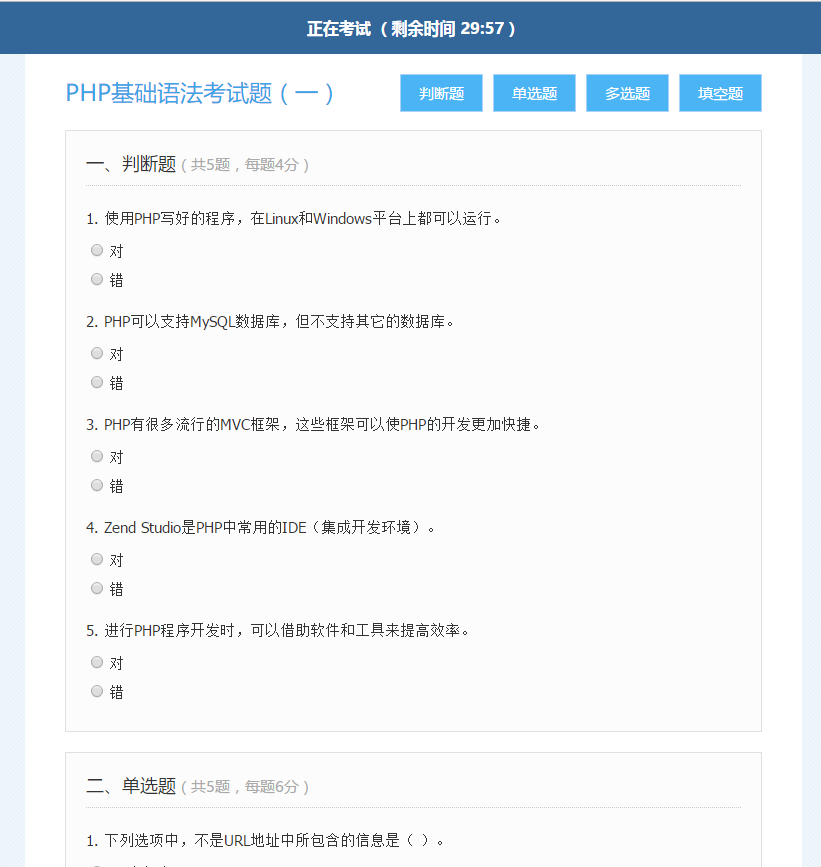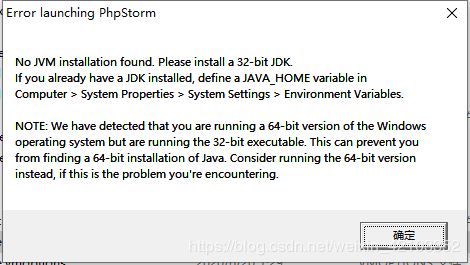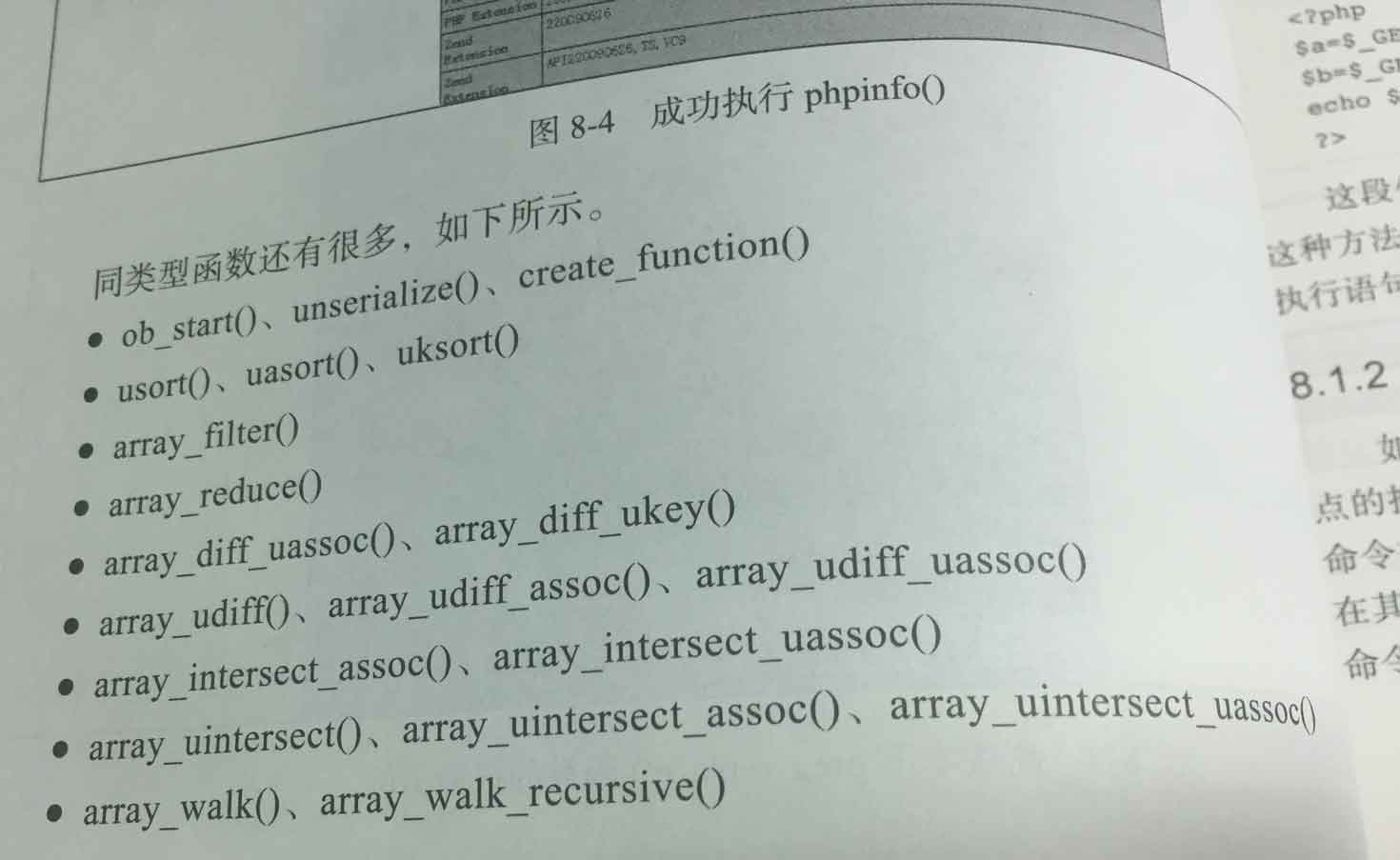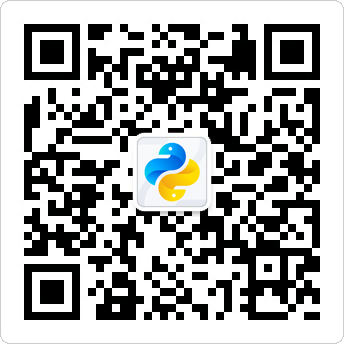先安装mysql不做介绍安装Apache1.apache安装方法相对简单yum install httpd2.外网访问虚拟机中的地址,我们就需要修改一下apache的配置文件/etc/httpd/conf/httpd.conf找到 #ServerName www.example.com:80 ...

先安装mysql不做介绍
安装Apache
1.apache安装方法相对简单
yum install httpd
2.外网访问虚拟机中的地址,我们就需要修改一下apache的配置文件/etc/httpd/conf/httpd.conf
找到 #ServerName www.example.com:80 改为 ServerName localhost:80
找到 #Listen 改为 Listen:8080(linux中开放的端口号80XX)
3.修改完成之后我们需要再次启动httpd服务,并查看启动状态
service httpd start
Redirecting to /bin/systemctl start? httpd.service
service httpd status
Redirecting to /bin/systemctl status? httpd.service
4.此时你就可以访问你的服务器了,输入localhost或者ip地址,出现一 个Apache test page powered by centos的测试页面
安装PHP
1.php安装命令
yum install php
2.直接一路安装,安装完成之后再次重启httpd服务
service httpd start
Redirecting to /bin/systemctl start httpd.service
3.重启之后我们进行测试PHP相关信息,我们新建一个PHP界面进行测试
在apache默认页面路径/var/www/html下新建一个test.php页面,添加代码
<?php phpinfo();?>

4.访问这个页面,输入localhost/test.php,或者
ip:端口号/test.php就可以看见php环境的配置信息了。
关联php和mysql
1.搜索模块
yum search php
2.安装相关模块
yum install php-mysql php-gd php-imap php-ldap php-odbc php-pear php-xml php-xmlrpc
如果mysql版本过高可能安装 yum install php-mysql会报错解决方法参见下面链接
https://www.cnblogs.com/liquan-anran/p/10224177.html
3.安装完成,重启mysqld,重启httpd
重新访问刚才的info.php,我们发现已经多了MySQL的相关信息。
至此,php在linux中的运行环境就已经成功配置完成了。
mysql yum安装默认文件夹及相关命令
停止命令:service mysql stop
运行状态:service mysql status
配置文件路径:/etc/httpd/conf/httpd.confapache
service httpd start
service httpd stop
运行状态:service httpd status
php
php默认页面路径:/var/www/html
本文标题为:linux系统下如何部署php项目环境


- PHP简单实现二维数组的矩阵转置操作示例 2022-10-02
- Laravel balde模板文件中判断数据为空方法 2023-08-30
- laravel通用化的CURD的实现 2023-03-17
- PHP仿tp实现mvc框架基本设计思路与实现方法分析 2022-10-18
- laravel实现按月或天或小时统计mysql数据的方法 2023-02-22
- windows下9款一键快速搭建PHP本地运行环境的好工具(含php7.0环境) 2023-09-02
- php微信公众号开发之秒杀 2022-11-23
- PHP中PDO事务处理操作示例 2022-10-15
- 用nohup命令实现PHP的多进程 2023-09-02
- PHP实现微信支付(jsapi支付)流程步骤详解 2022-10-09