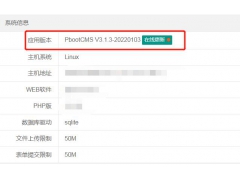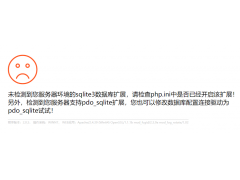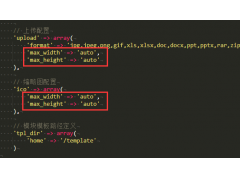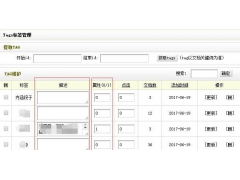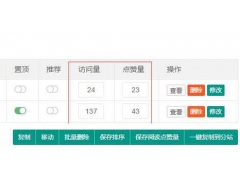一、LNMP搭建,基于nginx服务器搭建wordpress个人博客准备环境:centos7.6环境下web服务器(nginx+php):主机名:web01,ip:192.168.248.172mysql服务器(mariadb):主机名:db01,ip:192.168.248.177关闭selinux安全插...

一、LNMP搭建,基于nginx服务器搭建wordpress个人博客
准备环境:
centos7.6环境下
web服务器(nginx+php):主机名:web01,ip:192.168.248.172
mysql服务器(mariadb):主机名:db01,ip:192.168.248.177
关闭selinux安全插件
关闭防火墙
----------------------------------------------------------------------------------------------------------------------------------------------------------
web01服务器上:
1.安装nginx,安装能够处理解析php文件的相关软件包
注意:这里nginx默认是静态服务器,要想处理php动态文件必须要安装php相关的软件。
安装nginx需要先配置nginx的yum仓库,配置方法在nginx.org官网查看到:
http://nginx.org/en/linux_packages.html#RHEL-CentOS
按照以上方法,搭建一个稳定版的nginx的yum源,:
[root@web01 html]# cat /etc/yum.repos.d/nginx-stable.repo [nginx-stable] name = Add a nginx_stable repository #只是描述,不重要 baseurl = http://nginx.org/packages/centos/$releasever/$basearch/ #联网情况下,下载 gpgcheck = 1 #是否开启检查,0关闭 gpgkey = https://nginx.org/keys/nginx_signing.key #基于此地址检查
搭建好yum仓库后
1 [root@web01 html]# yum install nginx -y #开始安装 2 [root@web01 html]# systemctl start nginx 3 [root@web01 html]# systemctl enable nginx #把nginx执行为开机自启动 4 [root@web01 html]# systemctl status nginx #检查nginx状态
web01服务器上:
#执行yum install安装以下软件包,我用的是阿里云的base源和epel源
#检查软件包安装情况
[root@web01 html]# rpm -qa |grep php #列出相关的php软件包 php-common-5.4.16-46.el7.x86_64 php-fpm-5.4.16-46.el7.x86_64 php-mysql-5.4.16-46.el7.x86_64 php-pdo-5.4.16-46.el7.x86_64 [root@web01 html]# systemctl start php-fpm
#这里可以选择启动php-fpm服务,这个服务是帮助nginx解析动态php文件的。
-----------------------------------------------------------------------------------------------------------------------------------------
db01服务器上:
#安装mysql服务,注意:centos7里mysql服务的软件包名为mariadb,而非mysql
#安装以下软件包
[root@db01 ~]# rpm -qa |grep mariadb mariadb-libs-5.5.60-1.el7_5.x86_64 mariadb-5.5.60-1.el7_5.x86_64 mariadb-server-5.5.60-1.el7_5.x86_64 [root@db01 ~]# systemctl start mariadb.service #启动mariadb服务 [root@db01 ~]# systemctl enable mariadb.service [root@db01 ~]# systemctl status mariadb.service
2.配置nginx+php+mysql,(wordpress博客的搭建)
[root@web01 html]# cat /etc/nginx/nginx.conf
...
include /etc/nginx/conf.d/*.conf;
[root@web01 html]# cat /etc/nginx/conf.d/web.test.com.conf #主配置文件包含了以.conf结尾的文件
server {
listen 80; #nginx服务被监听在的端口,可修改
server_name www.dark.com; #定义的域名,windows使用域名访问时要在windows下hosts定义
access_log /var/log/nginx/dark.com.log tt; #定义的日志格式,tt为定义的日志格式变量
#以下才是重点
location / {
root /usr/share/nginx/html; #这里定义默认的/目录为/usr/share/nginx/html,即php文件所在的目录
index index.html index.php; #设置默认的访问页面,注意:index.php不能少
}
#以下的php动态的编写格式在default.conf文件里有例句格式
location ~ \.php$ { #匹配以php结尾的文件
root html;
fastcgi_pass 127.0.0.1:9000; #匹配到的php文件让php-fpm服务帮忙解析,检查进程端口是否开启
fastcgi_index index.php;
fastcgi_param SCRIPT_FILENAME /usr/share/nginx/html$fastcgi_script_name; #指定了存放php文件的位置,也可以在root那行定义
include fastcgi_params;
}
}
[root@web01 html]# nginx -t #检查nginx配置文件语法是否有误
[root@web01 html]# systemctl restart nginx
3.准备好wordpress压缩包,网上自行下载,注意:wordpress5.2以上版本要求的php版本为5.6以上的。
[root@web01 html]# pwd /usr/share/nginx/html [root@web01 html]# unzip wordpress5.0.zip
#解压wordpress压缩包至 /usr/share/nginx/html下,即前面nginx配置文件定义的路径,注意:解压后要有index.php文件,而不是wordpress5.0目录。
[root@web01 html]# ll #这里搭建的是php网站,最好把解压之前已经存在的无关的html,php和其他文件都注释了
-----------------------------------------------------------------------------------------------------------------------------------------
#注意:浏览器有一定时间的缓存,如果页面打不开或与配置的不一致也很有可能是缓存的原因,
这时候可在命令行配合curl 命令来检查。
#完成上述步骤后,就可以通过浏览器开始wordpress初始化安装了
初始页:http://192.168.248.172/index.php 例如:http://ip/index.php
初始化时要求输入:
数据库名称为wordpress
数据库用户名为wordpress
数据库密码为123
表前缀wp_
#完成上面页面的输入信息后,会提示只能手动输入,则
[root@web01 html]# vim wp-config.php #把框中的信息复制到 wp-config.php里
#信息输入完成完成
----------------------------------------------------------------------------------------------------------------------------------------
#db01上创建数据库,用户和密码要与web页面输入的对应一致:
[root@db01 ~]# mysql #进入mysql,执行以下几行
create database wordpress; #创建wordpress表 grant all privileges on wordpress.* to wordpress@'localhost' identified by '123'; #创建用户名和密码,即初始化添加的用户密码 grant all privileges on wordpress.* to wordpress@'192.168.248.%' identified by '123'; #允许此网段内使用此用户名密码登录数据库 [root@web01 html]# mysql -uwordpress -p123 -h192.168.248.177 #在web01上验证是否能远程登录数据库 重启所有服务 [root@web01 html]# systemctl restart nginx [root@web01 html]# systemctl restart php-fpm [root@web01 html]# ss -lntup |grep 9000 [root@db01 ~]# systemctl restart mariadb.service
以上搭建步骤仅供学习使用,生产环境需要更多优化。
--------------------------------------------------------------------------------------------------------------------------------------------
大功告成,搭建完成
本文标题为:LNMP小项目搭建,Centos7.6环境搭建Linux+nginx+mysql+php,wordpress个人博客的搭建(完整搭建步骤)


- 怎么安装使用PbootCMS网站模板 2023-07-08
- 织梦采集标题不完整的解决方法,修改标题长度 2022-07-14
- pbootcms文章插入图片不固定宽高的办法 2023-07-08
- 织梦dedecms点击数统计控制(刷新页面不新增点击数) 2022-07-20
- pbootcms去除ueditor编辑器图片自动添加的title和alt属性 2023-07-08
- 织梦dedecms最全的清除文档的sql语句 2022-06-24
- 织梦DedeCMS如何实现文章列表隔行换色变样式 2023-07-08
- PbootCMS伪静态配置教程以及各web容器配置规则 2023-07-08
- dedecms织梦列表页标题增加页码的方法 2022-07-22
- PbootCMS网站标题描述等标签限制字数的办法 2023-07-08