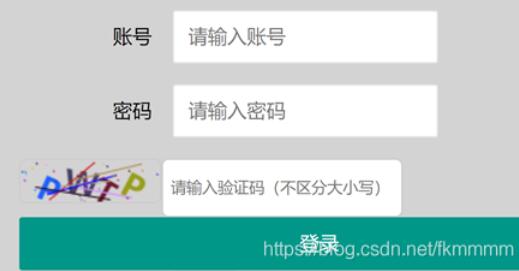How to synchronize Google Calendar amp; Spreadsheet with Script(如何同步谷歌日历和带有脚本的电子表格)
问题描述
我正在尝试创建一个 Google Apps 脚本,以使 Google 日历和云端硬盘上的主电子表格"保持同步——这可能吗?我找到了这两个帖子:
I am trying to create a Google Apps Script that keeps a Google Calendar and a "master spreadsheet" on Drive synchronized -- is this possible? I found these two posts:
http://blog.ouseful.info/2010/03/04/maintaining-google-calendars-from-a-google-spreadsheet/
http://blog.ouseful.info/2010/03/05/grabbing-google-calendar-event-details-into-a-spreadsheet/
我很确定这可以使用大量 if 语句和逻辑来完成,但也许有更简单的方法?
I'm quite sure this could be done using a lot of if statements and logic, but maybe there's a simpler way?
我最终只提供了以下简单的脚本.真正需要的只是添加基于两列的事件,而这将花费太长时间来开发.
I ended up just providing the following simple script. All that was really necessary was adding events based on two columns, and this would've taken too long to develop.
function onOpen() {
//spawns a menu with a button that triggers AddToCal
var sheet = SpreadsheetApp.getActiveSpreadsheet();
var entries = [{
name : "Add event to calendar",
functionName : "AddToCal"
}];
sheet.addMenu("Data To Calendar Plugin", entries);
};
function AddToCal(){
//get the current row
var ss = SpreadsheetApp.getActiveSpreadsheet();
var cell = ss.getActiveCell();
var R = cell.getRow();
//grab values for current row to pass to calendar event
var date_of_event = ss.getRange('G'+R).getValue();
var date = new Date(date_of_event);
var event_title = ss.getRange('A'+R).getValue();
//access the calendar
var cal = CalendarApp.getCalendarById('[IDREMOVED]');
cal.createAllDayEvent(event_title,date);
ss.toast("Event added to " + cal.getName());
}
推荐答案
是的,可能写一个双向事件同步脚本,但不会简单.您引用的那两个帖子具有可以重复使用的部分,但与您在实际同步中将面临的挑战相比,它们是非常基本的.您可能需要阅读 将 Google Apps 脚本用于活动预订系统,该系统会根据电子表格创建日历条目(但不会进行持续同步).我过去做过一些该脚本的调试.
Yes, it's possible to write a two-way event synchronization script, but it isn't going to be simple. Those two posts you refer have parts that could be reused, but they are quite elementary compared to the challenges you'll face with actual synchronization. You may want to read over Using Google Apps Script for a event booking system which does create calendar entries based on a spreadsheet (but doesn't do on-going synchronization). I've done some debugging of that script in past.
同步需要支持:
- 在任一地点创建活动
- 修改任一地点的活动详情(尽管您可以选择仅考虑部分活动详情以进行简化)
- 删除任一位置的事件
- 反复发作,例如
CalendarEvent.getEventSeries()处理(或选择避免)
- Creation of events in either location
- Modification of event details in either location (although you could opt to consider only a subset of event details for simplification)
- Deletion of events in either location
- Recurrence, e.g.
CalendarEvent.getEventSeries()handling (or choose to avoid)
这是您可以开始使用的伪代码:
This is pseudo-code that you could start with:
Open Calendar, Read Calendar events into calArray (will all attributes you care for)
Open Spreadsheet, Read Spreadsheet events into sheetArray
For each event in calArray:
Search for calEvent in sheetArray.
If found, compare lastUpdated values.
If equal, do nothing
Otherwise copy most recently updated to least recently updated
Continue with next event
If not found then copy calEvent to new sheetEvent, including lastUpdated value.
Continue with next event
For each event in the sheetArray (...that hasn't been handled yet)
Similar logic above.
Write updated sheetArray to spreadsheet.
Write updated calEvents to calendar API (see note 1 below)
注意事项:
对 calEvents 的所有更新都可以立即写入数组并写入日历 API,作为批量更新的替代方案.这将消除在本地跟踪更改的需要,尽管触摸 lastUpdated 值是一个好主意.
All updates to calEvents could be made to array and written to calendar API immediately, as an alternative to a bulk update. This would eliminate the need to track the changes locally, although it would be a good idea to touch the lastUpdated value.
您将希望在读取 calEvents 时使用 CalendarEvent.getLastUpdated(),并将类似的值存储在您的电子表格中(与 onEdit 触发器相关联)以便于比较.
You will want to use CalendarEvent.getLastUpdated() when reading calEvents, and store a similar value in your spreadsheet (tied to an onEdit trigger) to facilitate comparisons.
这将简化记录 CalendarEvent.getId() 与电子表格中事件的比较.您还有 CalendarEvent.setTag(key,value) 可用于将自定义元数据记录到日历中,例如指示源自或已与您的电子表格同步的事件.(这些标签无法通过 GCal UI 访问,因此只能通过脚本访问.)
It would simplify comparisons to record CalendarEvent.getId() against events in the spreadsheet. You also have CalendarEvent.setTag(key,value) that could be used to record custom metadata into the calendar, for instance to indicate events that originated or have been synchronized with your spreadsheet. (These tags are not accessible through the GCal UI, so would only be accessible via script.)
您应该考虑要处理的日期范围或事件数量,并限制脚本的范围.如果你不这样做,你肯定会在实际操作中遇到执行时间限制.
You should think about the range of dates or number of events you want to deal with, and limit the scope of the script. If you don't, you are sure to run into execution time limits in real operation.
某些日历事件的特征不适合在电子表格中轻松表达,例如:
Some Calendar Event characteristics don't lend themselves to easy expression in a spreadsheet, for instance:
- 宾客名单
- 提醒列表
这篇关于如何同步谷歌日历和带有脚本的电子表格的文章就介绍到这了,希望我们推荐的答案对大家有所帮助,也希望大家多多支持编程学习网!
本文标题为:如何同步谷歌日历和带有脚本的电子表格


- 如何显示带有换行符的文本标签? 2022-01-01
- 为什么悬停在委托事件处理程序中不起作用? 2022-01-01
- 为什么我的页面无法在 Github 上加载? 2022-01-01
- 从原点悬停时触发 translateY() 2022-01-01
- 是否可以将标志传递给 Gulp 以使其以不同的方式 2022-01-01
- 我不能使用 json 使用 react 向我的 web api 发出 Post 请求 2022-01-01
- 在不使用循环的情况下查找数字数组中的一项 2022-01-01
- 如何调试 CSS/Javascript 悬停问题 2022-01-01
- 使用 iframe URL 的 jQuery UI 对话框 2022-01-01
- 如何向 ipc 渲染器发送添加回调 2022-01-01