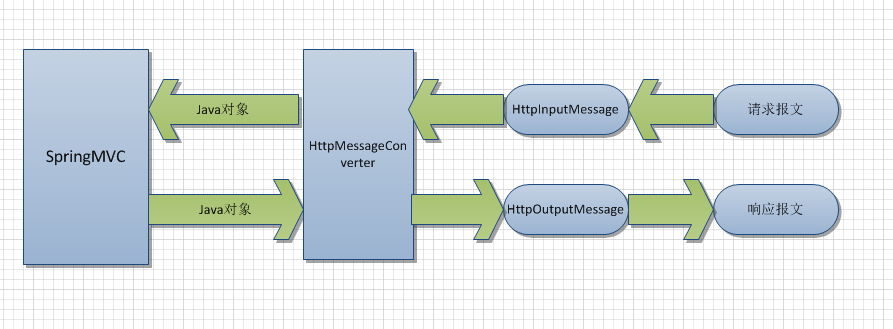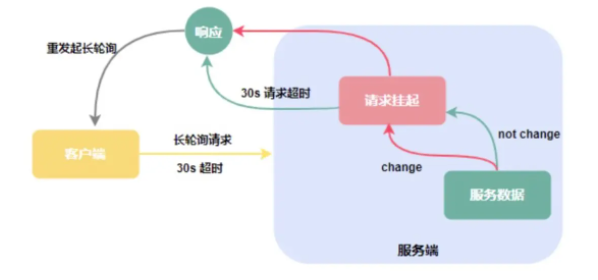How to properly implement the top back button in navigation drawer?(如何正确实现导航抽屉中顶部的后退按钮?)
问题描述
我目前正试图在我的天气应用程序中添加导航抽屉,所以我看了一个YouTube 教程,并且能够以我想要的方式实现它,直到我意识到 我看的教程没有介绍如何实现向上/顶部后退 按钮,所以事实上,我现在不能回到 打开任何导航选项卡后的默认片段。我搜索了几个 网站和YouTube视频寻找如何实现顶部Back的教程 按钮,但没看到/找不到。我也搜索了这个网站,仍然 在这里没有发现有类似问题的人。请问有谁能帮忙吗? 以下是我的应用程序当前状态的屏幕截图:https://i.stack.imgur.com/SeSjV.png但如果我打开任何导航栏选项(即设置)并单击"上一步",我将无法返回到显示天气的默认片段。它也没有"上-后"按钮。
当前,单击"上一步"仅退出应用程序。
这是我尝试过的唯一代码,但不起作用:
@Override
public boolean onOptionsItemSelected(MenuItem item) {
if (item.getItemId() == android.R.id.home) {
int backStackCount = fragmentManager.getBackStackEntryCount();//check currently how many frags loaded
if (backStackCount > 0) {
fragmentManager.popBackStack(); //go back to previously loaded fragment
}
}
return super.onOptionsItemSelected(item);
}
它出现以下错误:
错误:找不到符号 int backStackCount=fragmentManager.getBackStackEntryCount();//check当前有多少 加载的碎片
这是我的活动代码:
public class HomeActivity extends AppCompatActivity implements NavigationView.OnNavigationItemSelectedListener {
private DrawerLayout drawer;
// Last update time, click sound, search button, search panel.
TextView timeField;
MediaPlayer player;
ImageView Search;
EditText textfield;
// For scheduling background image change(using constraint layout, start counting from dubai, down to statue of liberty.
ConstraintLayout constraintLayout;
public static int count = 0;
int[] drawable = new int[]{R.drawable.dubai, R.drawable.norway, R.drawable.eiffel_tower, R.drawable.hong_kong, R.drawable.statue_of_liberty,
R.drawable.beijing, R.drawable.chicago, R.drawable.colombia, R.drawable.vienna,R.drawable.tokyo};
Timer _t;
private WeatherDataViewModel viewModel;
@Override
protected void onCreate(Bundle savedInstanceState) {
super.onCreate(savedInstanceState);
setContentView(R.layout.activity_home);
// use home activity layout.
Toolbar toolbar = findViewById(R.id.toolbar);
setSupportActionBar(toolbar);
// Allow activity to make use of the toolbar
drawer = findViewById(R.id.drawer_layout);
NavigationView navigationView = findViewById(R.id.nav_view);
navigationView.setNavigationItemSelectedListener(this);
viewModel = new ViewModelProvider(this).get(WeatherDataViewModel.class);
// Trigger action to open & close nevigation drawer
ActionBarDrawerToggle toggle = new ActionBarDrawerToggle(this, drawer, toolbar
, R.string.navigation_drawer_open, R.string.navigation_drawer_close);
drawer.addDrawerListener(toggle);
toggle.syncState();
timeField = findViewById(R.id.textView9);
Search = findViewById(R.id.imageView4);
textfield = findViewById(R.id.textfield);
// find the id's of specific variables.
BottomNavigationView bottomNavigationView = findViewById(R.id.bottomNavigationView);
// host 3 fragments along with bottom navigation.
final NavHostFragment navHostFragment = (NavHostFragment) getSupportFragmentManager().findFragmentById(R.id.fragment);
assert navHostFragment != null;
final NavController navController = navHostFragment.getNavController();
NavigationUI.setupWithNavController(bottomNavigationView, navController);
// Make hourly & daily tab unusable
bottomNavigationView.setOnNavigationItemSelectedListener(item -> {
if (getSupportFragmentManager().getBackStackEntryCount() > 0) {
getSupportFragmentManager().popBackStack();
}
return false;
});
navController.addOnDestinationChangedListener((controller, destination, arguments) -> navController.popBackStack(destination.getId(), false));
// For scheduling background image change
constraintLayout = findViewById(R.id.layout);
constraintLayout.setBackgroundResource(R.drawable.dubai);
_t = new Timer();
_t.scheduleAtFixedRate(new TimerTask() {
@Override
public void run() {
// run on ui thread
runOnUiThread(() -> {
if (count < drawable.length) {
constraintLayout.setBackgroundResource(drawable[count]);
count = (count + 1) % drawable.length;
}
});
}
}, 5000, 5000);
Search.setOnClickListener(new View.OnClickListener() {
@Override
public void onClick(View v) {
// make click sound when search button is clicked.
player = MediaPlayer.create(HomeActivity.this, R.raw.click);
player.start();
getWeatherData(textfield.getText().toString().trim());
// make use of some fragment's data
Fragment currentFragment = navHostFragment.getChildFragmentManager().getFragments().get(0);
if (currentFragment instanceof FirstFragment) {
FirstFragment firstFragment = (FirstFragment) currentFragment;
firstFragment.getWeatherData(textfield.getText().toString().trim());
} else if (currentFragment instanceof SecondFragment) {
SecondFragment secondFragment = (SecondFragment) currentFragment;
secondFragment.getWeatherData(textfield.getText().toString().trim());
} else if (currentFragment instanceof ThirdFragment) {
ThirdFragment thirdFragment = (ThirdFragment) currentFragment;
thirdFragment.getWeatherData(textfield.getText().toString().trim());
}
}
private void getWeatherData(String name) {
ApiInterface apiInterface = ApiClient.getClient().create(ApiInterface.class);
Call<Example> call = apiInterface.getWeatherData(name);
call.enqueue(new Callback<Example>() {
@Override
public void onResponse(@NonNull Call<Example> call, @NonNull Response<Example> response) {
try {
assert response.body() != null;
timeField.setVisibility(View.VISIBLE);
timeField.setText("First Updated:" + " " + response.body().getDt());
} catch (Exception e) {
timeField.setVisibility(View.GONE);
timeField.setText("First Updated: Unknown");
Log.e("TAG", "No City found");
Toast.makeText(HomeActivity.this, "No City found", Toast.LENGTH_SHORT).show();
}
}
@Override
public void onFailure(@NotNull Call<Example> call, @NotNull Throwable t) {
t.printStackTrace();
}
});
}
});
}
@Override
public boolean onNavigationItemSelected(@NonNull MenuItem item) {
switch (item.getItemId()) {
case R.id.settings_id:
getSupportFragmentManager().beginTransaction().replace(R.id.fragment,
new Settings()).commit();
break;
case R.id.ads_upgrade_id:
getSupportFragmentManager().beginTransaction().replace(R.id.fragment,
new Upgrade()).commit();
break;
case R.id.privacy_policy_id:
getSupportFragmentManager().beginTransaction().replace(R.id.fragment,
new Privacy_Policy()).commit();
break;
}
drawer.closeDrawer(GravityCompat.START);
return true;
}
@Override
public void onBackPressed() {
if (drawer.isDrawerOpen(GravityCompat.START)) {
drawer.closeDrawer(GravityCompat.START);
} else {
super.onBackPressed();
// Open/close drawer animation
}
}
推荐答案
if (item.getItemId() == android.R.id.home) {
int backStackCount = fragmentManager.getBackStackEntryCount();//check currently how many frags loaded
if (backStackCount > 0) {
fragmentManager.popBackStack(); //go back to previously loaded fragment
}
}
当前,单击"上一步"仅退出应用程序。
使用popBackStack()将弹出使您的应用程序存在的后栈,但您只需返回到默认片段。
要解决此问题,您需要更改抽屉汉堡按钮的行为,以便有时可以使用它打开抽屉的navView布局,有时可以使用它返回到默认片段;后者是在您要添加顶部的后退按钮时使用的。
如何实现导航抽屉的上/上后退按钮
这需要访问使您能够将侦听器添加到汉堡点击的setToolbarNavigationClickListener方法。
在这种情况下,您需要在onCreate()方法Add:
toggle.setToolbarNavigationClickListener(new View.OnClickListener() {
@Override
public void onClick(View v) {
// Enable the functionality of opening the side drawer, when the burger icon is clicked
toggle.setDrawerIndicatorEnabled(true); // Show the burger icon & enable the drawer funcionality
navController.navigate(R.id.home); // Back to default fragment (replace home with your default fragment id in the navGraph)
}
});
剩下的部分是在您想要转到某个片段时显示后退按钮
并使用toggle.setDrawerIndicatorEnabled()启用/禁用单击主页/汉堡图标时打开/关闭抽屉的功能
navController.addOnDestinationChangedListener(new NavController.OnDestinationChangedListener() {
@Override
public void onDestinationChanged(@NonNull NavController controller, @NonNull NavDestination destination, @Nullable Bundle arguments) {
// Repeat this condition for all the Fragments that you want to show the back button
if (destination.getId() == R.id.settings_id) { // replace `settings_id` with your fragment id in the navGraph that you want to show the back button
// Disable the functionality of opening the side drawer, when the burger icon is clicked & show the UP button instead
toggle.setDrawerIndicatorEnabled(false);
}
}
});
这篇关于如何正确实现导航抽屉中顶部的后退按钮?的文章就介绍到这了,希望我们推荐的答案对大家有所帮助,也希望大家多多支持编程学习网!
本文标题为:如何正确实现导航抽屉中顶部的后退按钮?


- Eclipse 的最佳 XML 编辑器 2022-01-01
- 如何使 JFrame 背景和 JPanel 透明且仅显示图像 2022-01-01
- 将 Java Swing 桌面应用程序国际化的最佳实践是什么? 2022-01-01
- 如何指定 CORS 的响应标头? 2022-01-01
- java.lang.IllegalStateException:Bean 名称“类别"的 BindingResult 和普通目标对象都不能用作请求属性 2022-01-01
- 在 Java 中,如何将 String 转换为 char 或将 char 转换 2022-01-01
- 未找到/usr/local/lib 中的库 2022-01-01
- GC_FOR_ALLOC 是否更“严重"?在调查内存使用情况时? 2022-01-01
- 转换 ldap 日期 2022-01-01
- 获取数字的最后一位 2022-01-01