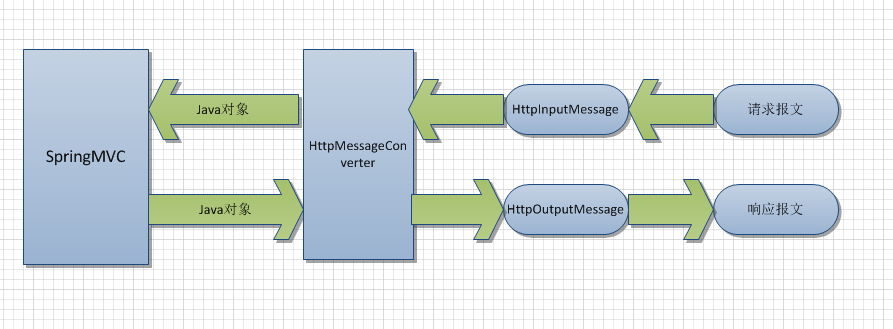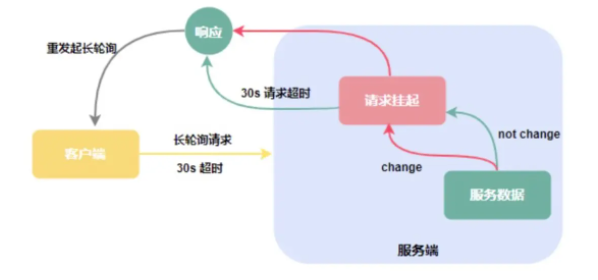Adding image to Jbutton with foreground label(使用前景标签将图像添加到 Jbutton)
问题描述
朋友们,我正在尝试使用 seticon 方法将图像添加到我的 Jbutton,但它隐藏了按钮上的文本标签.这是代码:
Friends, i m trying add image to my Jbutton using seticon method but it hide the text label on the button. Here is the code :
try {
Image img = ImageIO.read(getClass().getResource("image.jpg"));
studentsButton.setIcon(new ImageIcon(img));
} catch (IOException ex) {
}
我在没有init()/paint()/graphics的eclipse中使用swing,它在main方法中的简单框架.
And i m using swing in eclipse without init()/paint()/graphics, its simple frame in main method.
推荐答案
简单使用
studentsButton.setHorizontalTextPosition(AbstractButton.CENTER);
studentsButton.setVerticalTextPosition(AbstractButton.BOTTOM);
这只会将文本放置在图像下方.输出将是这样的:
This will simply place the Text below the Image. And the output will be like this :
这是一个代码示例,可以帮助您将 作为输出:
Here is one code example for your help having as output:
import java.awt.*;
import java.io.IOException;
import java.net.MalformedURLException;
import java.net.URL;
import javax.swing.*;
import javax.imageio.ImageIO;
public class ButtonImageExample
{
private JButton imageButton;
private ImageIcon image;
private void displayGUI()
{
JFrame frame = new JFrame("Button Image Example");
frame.setDefaultCloseOperation(JFrame.EXIT_ON_CLOSE);
JPanel contentPane = new JPanel();
try
{
image = new ImageIcon(ImageIO.read(
new URL("http://i.imgur.com/6mbHZRU.png")));
}
catch(MalformedURLException mue)
{
mue.printStackTrace();
}
catch(IOException ioe)
{
ioe.printStackTrace();
}
imageButton = new JButton("Button Text");
imageButton.setIcon(image);
imageButton.setHorizontalTextPosition(AbstractButton.CENTER);
imageButton.setVerticalTextPosition(AbstractButton.BOTTOM);
contentPane.add(imageButton);
frame.setContentPane(contentPane);
frame.pack();
frame.setLocationByPlatform(true);
frame.setVisible(true);
}
public static void main(String... args)
{
SwingUtilities.invokeLater(new Runnable()
{
public void run()
{
new ButtonImageExample().displayGUI();
}
});
}
}
最新关于通过 JLABEL 添加背景图像
import java.awt.*;
import java.io.IOException;
import java.net.MalformedURLException;
import java.net.URL;
import javax.swing.*;
import javax.imageio.ImageIO;
public class ButtonImageExample
{
private ImageIcon image, imageForLabel;
private JLabel imageLabel;
private JTextField userField;
private JPasswordField passField;
private JButton loginButton;
private void displayGUI()
{
JFrame frame = new JFrame("Button Image Example");
frame.setDefaultCloseOperation(JFrame.EXIT_ON_CLOSE);
JPanel contentPane = new JPanel();
contentPane.setLayout(new BorderLayout(5, 5));
try
{
image = new ImageIcon(ImageIO.read(
new URL("http://i.imgur.com/jwyrvXC.gif")));
imageForLabel = new ImageIcon(ImageIO.read(
new URL("http://i.imgur.com/09zgEvG.jpg")));
}
catch(MalformedURLException mue)
{
mue.printStackTrace();
}
catch(IOException ioe)
{
ioe.printStackTrace();
}
imageLabel = new JLabel(imageForLabel);
JPanel basePanel = new JPanel();
// setOpaque(false) is used to make the JPanel translucent/transparent.
basePanel.setOpaque(false);
basePanel.setLayout(new BorderLayout(5, 5));
JPanel topPanel = new JPanel();
topPanel.setOpaque(false);
topPanel.setLayout(new GridLayout(2, 2, 5, 5));
JLabel userLabel = new JLabel("USERNAME : ", JLabel.CENTER);
userLabel.setForeground(Color.WHITE);
userField = new JTextField(10);
JLabel passLabel = new JLabel("PASSWORD : ", JLabel.CENTER);
passLabel.setForeground(Color.WHITE);
passField = new JPasswordField(10);
topPanel.add(userLabel);
topPanel.add(userField);
topPanel.add(passLabel);
topPanel.add(passField);
JPanel bottomPanel = new JPanel();
bottomPanel.setOpaque(false);
loginButton = new JButton("Click to LOGIN");
loginButton.setIcon(image);
loginButton.setHorizontalTextPosition(AbstractButton.CENTER);
loginButton.setVerticalTextPosition(AbstractButton.BOTTOM);
bottomPanel.add(loginButton);
basePanel.add(topPanel, BorderLayout.CENTER);
basePanel.add(bottomPanel, BorderLayout.PAGE_END);
imageLabel.setLayout(new GridBagLayout());
imageLabel.add(basePanel);
contentPane.add(imageLabel, BorderLayout.CENTER);
frame.setContentPane(contentPane);
frame.pack();
frame.setLocationByPlatform(true);
frame.setVisible(true);
}
public static void main(String... args)
{
SwingUtilities.invokeLater(new Runnable()
{
public void run()
{
new ButtonImageExample().displayGUI();
}
});
}
}
这是相同的输出:
这篇关于使用前景标签将图像添加到 Jbutton的文章就介绍到这了,希望我们推荐的答案对大家有所帮助,也希望大家多多支持编程学习网!
本文标题为:使用前景标签将图像添加到 Jbutton


- C++ 和 Java 进程之间的共享内存 2022-01-01
- Eclipse 插件更新错误日志在哪里? 2022-01-01
- 将log4j 1.2配置转换为log4j 2配置 2022-01-01
- Java包名称中单词分隔符的约定是什么? 2022-01-01
- Jersey REST 客户端:发布多部分数据 2022-01-01
- Spring Boot连接到使用仲裁器运行的MongoDB副本集 2022-01-01
- 如何使用WebFilter实现授权头检查 2022-01-01
- 从 finally 块返回时 Java 的奇怪行为 2022-01-01
- Safepoint+stats 日志,输出 JDK12 中没有 vmop 操作 2022-01-01
- value & 是什么意思?0xff 在 Java 中做什么? 2022-01-01