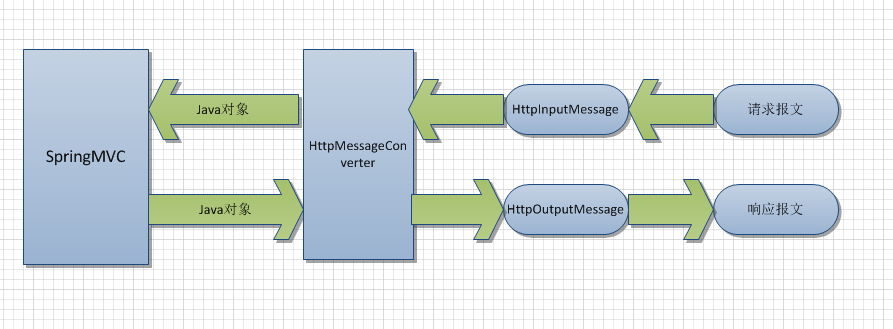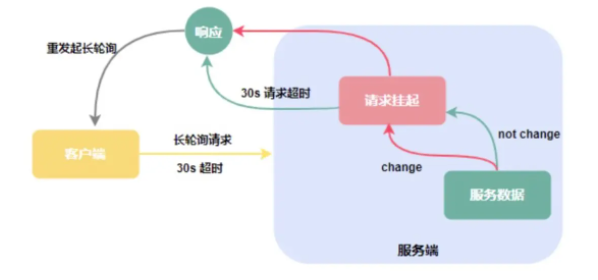IntelliJ IDEA Plugin Development: Save groups of tabs, save them persistently and reload a set of tabs if requested by the user(IntelliJ IDEA 插件开发:保存选项卡组,持久保存并在用户请求时重新加载一组选项卡)
问题描述
我目前正在编写一个 IntelliJ 插件.我希望能够存储/恢复一组选项卡以在不同的选项卡会话之间切换(类似于 会话管理器 或 会话好友).
I am currently at the move to write an IntelliJ plugin. I want to be able to store/restore a set of tabs to switch between different tab sessions (comparable to browser plugins like Session Manager or Session Buddy).
因此我基本上需要三种类型的动作:
Therefore i need basically three types of actions:
- 读取打开的选项卡(使用哪个文件和编辑器?)
- 将该信息永久存储为选项卡会话
- 打开选定会话的标签并关闭所有其他标签
我查看了可用的操作:IdeActions.java - 似乎没有我正在寻找的东西.但也许我看错了地方.谁能告诉我我想要实现的目标是否可行,并给我一些正确方向的指点?
I looked at the available actions: IdeActions.java - it seems that there is not what i am searching for. But maybe i am looking at the wrong place. Can anyone tell me if what's i am trying to achieve is possible and give me some pointers in the right direction?
我成功创建了插件,它可以在 Github 上找到:http://alp82.github.com/idea-tabsession/
I succesfully created the plugin and it's available at Github: http://alp82.github.com/idea-tabsession/
它在官方插件库中可用:Tab Session.
It is available in the official plugin repository: Tab Session.
这是关于拆分窗口的后续问题:检索和设置拆分窗口设置
Here is a follow-up question regarding splitted windows: Retrieving and setting split window settings
推荐答案
2017年更新
我停止支持此插件,因为 IDEA 已经支持该功能.您可以轻松地保存和加载上下文,如下所示:https://github.com/alp82/idea-tabsession#discontinued
插件已准备就绪,可以在 IDEA -> 设置 -> 插件中下载.源代码位于:https://github.com/alp82/idea-tabsession
The plugin is up and ready and can be downloaded in IDEA -> Settings -> Plugins. Source code is available at: https://github.com/alp82/idea-tabsession
要读取当前打开的选项卡,请使用 EditorFactory 和 FileDocumentManager 单例:
To read which tabs are open right now, use the EditorFactory and FileDocumentManager Singletons:
Editor[] editors = EditorFactory.getInstance().getAllEditors();
FileDocumentManager fileDocManager = FileDocumentManager.getInstance();
for(Editor editor : editors) {
VirtualFile vf = fileDocManager.getFile(editor.getDocument());
String path = vf.getCanonicalPath();
System.out.println("path = " + path);
}
要打开选项卡,请使用 FileEditorManager 单例(files 是规范路径的字符串数组):
To open tabs use the FileEditorManager singleton (files being a String Array of canonical paths):
FileEditorManager fileEditorManager = FileEditorManager.getInstance(project);
for(String path : files) {
System.out.println("path = " + path);
VirtualFile vf = LocalFileSystem.getInstance().findFileByPath(path);
fileEditorManager.openFile(vf, true, true);
}
长答案
先决条件
- 激活插件开发、Groovy 和 UI Designer 插件
- 新建项目 -> IntelliJ IDEA 插件
签出 IDEA Community Edition 源代码到任何文件夹:
git clone git://git.jetbrains.org/idea/community.git idea
配置 IDEA SDK 和创建插件
插件结构
创建插件后,您需要编辑位于 META-INF 文件夹中的 plugin.xml.修改id、name和description.
我们需要一个用于持久存储的配置文件.在 src 文件夹中创建一个 mystorage.xml 文件.现在是时候创建所需的文件了:
We need a configuration file for persistant storage. Create a mystorage.xml file in your src folder. It's now time to create the needed files:
SessionComponent.java(使用Add Project Component向导创建它以自动创建所需的xml设置):
SessionComponent.java (create it with the Add Project Component wizard to automatically create the needed xml settings):
@State(
name = "SessionComponent",
storages = {
@Storage(id = "default", file = StoragePathMacros.PROJECT_FILE),
@Storage(id = "dir", file = StoragePathMacros.PROJECT_CONFIG_DIR + "/mystorage.xml", scheme = StorageScheme.DIRECTORY_BASED)
}
)
public class SessionComponent implements ProjectComponent, PersistentStateComponent<SessionState> {
Project project;
SessionState sessionState;
public SessionComponent(Project project) {
this.project = project;
sessionState = new SessionState();
}
public void initComponent() {
// TODO: insert component initialization logic here
}
@Override
public void loadState(SessionState sessionState) {
System.out.println("load sessionState = " + sessionState);
this.sessionState = sessionState;
}
public void projectOpened() {
// called when project is opened
}
public void projectClosed() {
// called when project is being closed
}
@Nullable
@Override
public SessionState getState() {
System.out.println("save sessionState = " + sessionState);
return sessionState;
}
public void disposeComponent() {
// TODO: insert component disposal logic here
}
@NotNull
public String getComponentName() {
return "SessionComponent";
}
public int saveCurrentTabs() {
Editor[] editors = getOpenEditors();
FileEditorManager fileEditorManager = FileEditorManager.getInstance(project);
VirtualFile[] selectedFiles = fileEditorManager.getSelectedFiles();
FileDocumentManager fileDocManager = FileDocumentManager.getInstance();
sessionState.files = new String[editors.length];
int i = 0;
for(Editor editor : editors) {
VirtualFile vf = fileDocManager.getFile(editor.getDocument());
String path = vf.getCanonicalPath();
System.out.println("path = " + path);
if(path.equals(selectedFiles[0].getCanonicalPath())) {
sessionState.focusedFile = path;
}
sessionState.files[i] = path;
i++;
}
return editors.length;
}
public int loadSession() {
closeCurrentTabs();
FileEditorManager fileEditorManager = FileEditorManager.getInstance(project);
for(String path : sessionState.files) {
System.out.println("path = " + path);
VirtualFile vf = LocalFileSystem.getInstance().findFileByPath(path);
fileEditorManager.openFile(vf, true, true);
}
return sessionState.files.length;
}
public void closeCurrentTabs() {
Editor[] editors = getOpenEditors();
FileEditorManager fileEditorManager = FileEditorManager.getInstance(project);
FileDocumentManager fileDocManager = FileDocumentManager.getInstance();
for(Editor editor : editors) {
System.out.println("editor = " + editor);
VirtualFile vf = fileDocManager.getFile(editor.getDocument());
fileEditorManager.closeFile(vf);
}
}
public void showMessage(String htmlText) {
StatusBar statusBar = WindowManager.getInstance().getStatusBar(project);
JBPopupFactory.getInstance()
.createHtmlTextBalloonBuilder(htmlText, MessageType.INFO, null)
.setFadeoutTime(7500)
.createBalloon()
.show(RelativePoint.getCenterOf(statusBar.getComponent()), Balloon.Position.atRight);
}
private Editor[] getOpenEditors() {
return EditorFactory.getInstance().getAllEditors();
}
}
我们还需要存储类:
public class SessionState {
public String[] files = new String[0];
public String focusedFile = "";
public String toString() {
String result = "";
for (String file : files) {
result += file + ", ";
}
result += "selected: " + focusedFile;
return result;
}
}
组件类应该在你的 plugin.xml 中有一个像这样的条目:
The component class should have an entry in your plugin.xml like this one:
<project-components>
<component>
<implementation-class>my.package.SessionComponent</implementation-class>
</component>
</project-components>
组件类提供了所有需要的功能,但从未使用过.因此,我们需要执行加载和保存操作:
The component class offers all needed functionality, but is never be used. Therefore, we need actions to perform loading and saving:
保存.java:
public class Save extends AnAction {
public Save() {
super();
}
public void actionPerformed(AnActionEvent event) {
Project project = event.getData(PlatformDataKeys.PROJECT);
SessionComponent sessionComponent = project.getComponent(SessionComponent.class);
int tabCount = sessionComponent.saveCurrentTabs();
String htmlText = "Saved " + String.valueOf(tabCount) + " tabs";
sessionComponent.showMessage(htmlText);
}
}
加载.java:
public class Load extends AnAction {
public Load() {
super();
}
public void actionPerformed(AnActionEvent event) {
Project project = event.getData(PlatformDataKeys.PROJECT);
SessionComponent sessionComponent = project.getComponent(SessionComponent.class);
int tabCount = sessionComponent.loadSession();
String htmlText = "Loaded " + String.valueOf(tabCount) + " tabs";
sessionComponent.showMessage(htmlText);
}
}
Aaand...行动!
我们需要的最后一件事是选择这些操作的用户界面.只需将其放在您的 plugin.xml 中:
<actions>
<!-- Add your actions here -->
<group id="MyPlugin.SampleMenu" text="_Sample Menu" description="Sample menu">
<add-to-group group-id="MainMenu" anchor="last" />
<action id="MyPlugin.Save" class="my.package.Save" text="_Save" description="A test menu item" />
<action id="MyPlugin.Load" class="my.package.Load" text="_Load" description="A test menu item" />
</group>
</actions>
插件部署
基本功能已准备就绪.在部署此插件并将其发布到开源社区之前,我将添加对多个会话和其他一些简洁内容的支持.链接将在此处发布,当它在线时.
Plugin Deployment
The basic functionality is ready. I will add support for multiple sessions and some other neat stuff before deploying this plugin and releasing it to the open-source community. Link will be posted here, when it's online.
这篇关于IntelliJ IDEA 插件开发:保存选项卡组,持久保存并在用户请求时重新加载一组选项卡的文章就介绍到这了,希望我们推荐的答案对大家有所帮助,也希望大家多多支持编程学习网!
本文标题为:IntelliJ IDEA 插件开发:保存选项卡组,持久保存并


- Eclipse 插件更新错误日志在哪里? 2022-01-01
- Jersey REST 客户端:发布多部分数据 2022-01-01
- 从 finally 块返回时 Java 的奇怪行为 2022-01-01
- 将log4j 1.2配置转换为log4j 2配置 2022-01-01
- Java包名称中单词分隔符的约定是什么? 2022-01-01
- C++ 和 Java 进程之间的共享内存 2022-01-01
- Spring Boot连接到使用仲裁器运行的MongoDB副本集 2022-01-01
- Safepoint+stats 日志,输出 JDK12 中没有 vmop 操作 2022-01-01
- value & 是什么意思?0xff 在 Java 中做什么? 2022-01-01
- 如何使用WebFilter实现授权头检查 2022-01-01