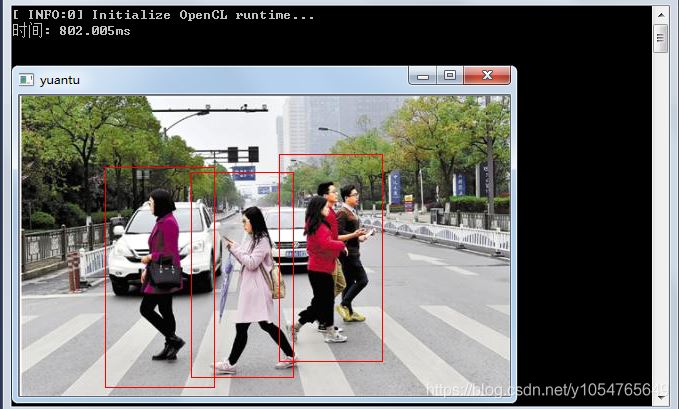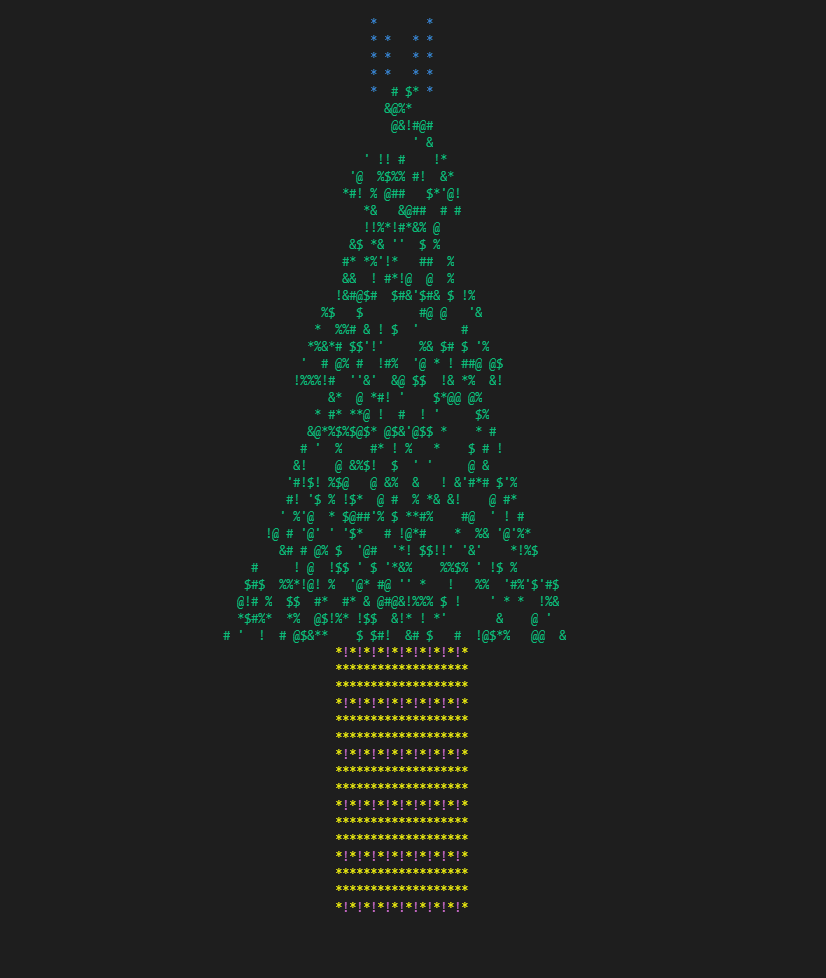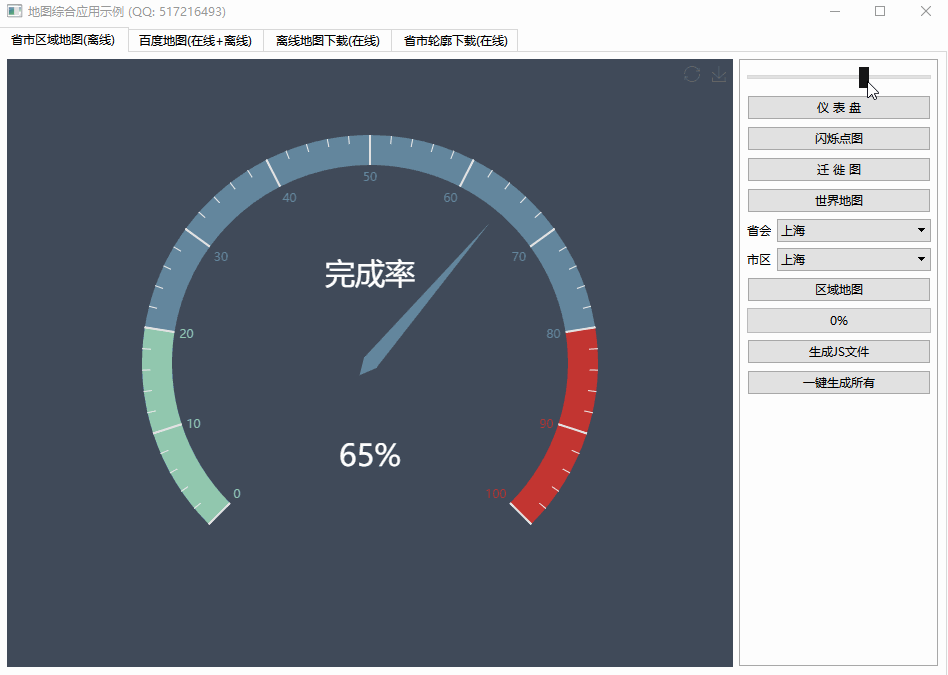Netbeans 9 C++ Support(Netbeans 9 C++ 支持)
问题描述
我想知道 Netbeans 9 是否支持 C++.
第 2 步(共 2 步):安装 C/C++ 插件.
- 检查上面屏幕截图中显示的 C/C++ 条目,然后单击安装按钮.
- 按照向导的说明进行操作.将下载并安装该插件,您需要重新启动 NetBeans.
- 要确认 C/C++ 已安装,请单击工具 > 插件 > **已安装 选项卡.您应该会看到刚刚安装的 C/C++ 插件的条目.
另外,确认您现在可以通过项目向导创建一个 C/C++ 项目:
注意事项:
- 在 NetBeans 9 上配置 C/C++ 的更详细的细节(工具 > 选项 > C/C++)与 NetBeans 8.x 没有变化.请参阅为 C/C++/Fortran 配置 NetBeans IDE 8.0那.
- 此答案的大部分内容是从我在 NetBeans 9 上的 Tomcat 问题 上给出的答案中复制的,但详细信息完全不同,值得单独回答.
I wonder if there is a support for C++ in Netbeans 9. This link shows C++ on screenshot (when creating new project). However, after installing, I don't have one.
I wonder if there is a support for C++ in NetBeans 9.
The answer to that is definitely no, and definitely yes...
No, in the sense that the use of C++ on NetBeans 9 is not currently supported by Apache, and it is done at your own risk. NetBeans is currently being handed over from Oracle to Apache, and they haven't got to the C/C++ part yet. See What's Happened to My Favorite NetBeans Plugins? for more information.
Yes, in the sense that it is technically feasible to do it; the NetBeans 9 IDE allows you to use C/C++.
This is what you need to do:
Step 1 of 2: Make C/C++ available as a plugin.
- Tools > Plugins > Settings tab > click the Add button.
- On the Update Center Customizer screen:
- Enter some value in the Name field (e.g. "My plugins"),
- Enter http://updates.netbeans.org/netbeans/updates/8.2/uc/final/distribution/catalog.xml.gz in the URL field
- Click the OK button.
- This should create a new entry in the Configuration of Update Centers list in the Settings tab.
- Checking that new entry should instantly add plugins to the Available Plugins tab.
- Click the Available Plugins tab, then click the Category column to sort the entries by category.
The Name of the entry at the top of the list should be C/C++. If so, you have successfully made the plugin available:
Step 2 of 2: Install the C/C++ plugin.
- Check the C/C++ entry shown in the screen shot above, and then click the Install button.
- Follow the wizard's instructions. The plugin will be downloaded and installed, and you will be required to restart NetBeans.
- To confirm that C/C++ has been installed, click Tools > Plugins > **Installed tab. You should see an entry for the C/C++ plugin you just installed.
Also, verify that you can now create a C/C++ project through the Project wizard:
Notes:
- The finer details on configuring C/C++ on NetBeans 9 (Tools > Options > C/C++) are unchanged from NetBeans 8.x. Refer to Configuring NetBeans IDE 8.0 for C/C++/Fortran for that.
- Much of this answer has been copied from an answer I gave on problems with Tomcat on NetBeans 9, but the details are sufficiently different to merit a separate answer.
这篇关于Netbeans 9 C++ 支持的文章就介绍到这了,希望我们推荐的答案对大家有所帮助,也希望大家多多支持编程学习网!
本文标题为:Netbeans 9 C++ 支持


- Stroustrup 的 Simple_window.h 2022-01-01
- 与 int by int 相比,为什么执行 float by float 矩阵乘法更快? 2021-01-01
- 静态初始化顺序失败 2022-01-01
- 一起使用 MPI 和 OpenCV 时出现分段错误 2022-01-01
- 如何对自定义类的向量使用std::find()? 2022-11-07
- 使用/clr 时出现 LNK2022 错误 2022-01-01
- 近似搜索的工作原理 2021-01-01
- C++ 协变模板 2021-01-01
- STL 中有 dereference_iterator 吗? 2022-01-01
- 从python回调到c++的选项 2022-11-16